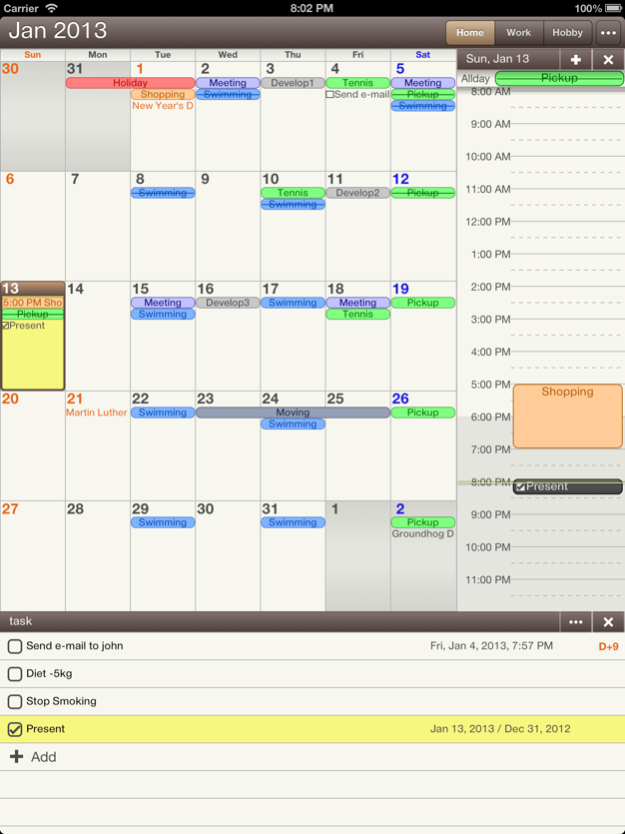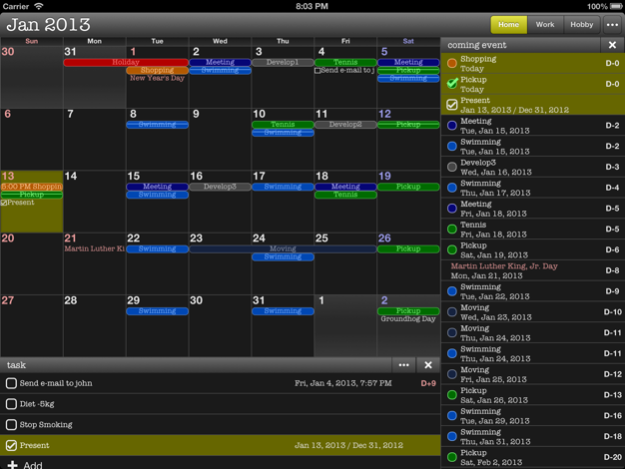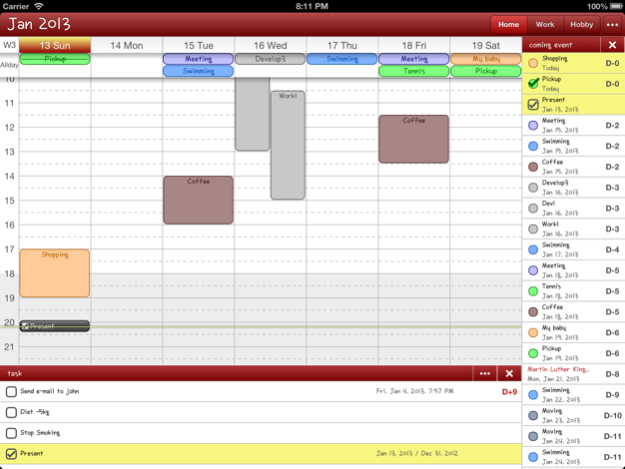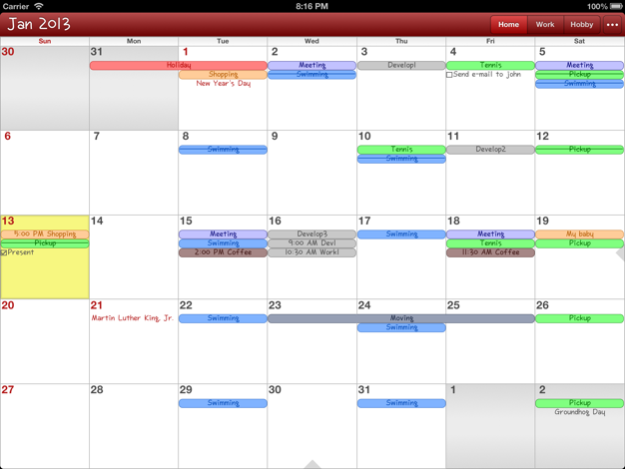SmartCalendarPro 111
Continue to app
Free Version
Publisher Description
Smart Calendar Pro has been created by the S-Diary, Smart Calendar's know-how and user's requirement.
- Dynamic View
. Screen is optimized to iPhone 4, iPhone 5, iPad.
. Size of right list and bottom list can be configured dynamically.
. Month view, week view and landscape view are supported.
. Color of events, font, theme, shape of events can be configured.
. Theme, font and event color and shape are customizable.
- Easy Usage
. convenient and easy-to-use UI
. adding time event by dragging on time table.
- Sync with iOS Calendar App
- Sync with Reminders
- etc
. calendar priority
. supports help document
. adding picture to event (local)
. completion option for event (local)
. color for event (local)
. lunar calendar (local)
. supports alert sounds (local)
Nov 4, 2017
Version 111
This app has been updated by Apple to display the Apple Watch app icon.
- bugfix
- fix not adding photo using iPad
- fix not copying photo when event copy
- set notification settings for iOS Settings
About SmartCalendarPro
SmartCalendarPro is a free app for iOS published in the Office Suites & Tools list of apps, part of Business.
The company that develops SmartCalendarPro is Minuk Kim. The latest version released by its developer is 111.
To install SmartCalendarPro on your iOS device, just click the green Continue To App button above to start the installation process. The app is listed on our website since 2017-11-04 and was downloaded 5 times. We have already checked if the download link is safe, however for your own protection we recommend that you scan the downloaded app with your antivirus. Your antivirus may detect the SmartCalendarPro as malware if the download link is broken.
How to install SmartCalendarPro on your iOS device:
- Click on the Continue To App button on our website. This will redirect you to the App Store.
- Once the SmartCalendarPro is shown in the iTunes listing of your iOS device, you can start its download and installation. Tap on the GET button to the right of the app to start downloading it.
- If you are not logged-in the iOS appstore app, you'll be prompted for your your Apple ID and/or password.
- After SmartCalendarPro is downloaded, you'll see an INSTALL button to the right. Tap on it to start the actual installation of the iOS app.
- Once installation is finished you can tap on the OPEN button to start it. Its icon will also be added to your device home screen.